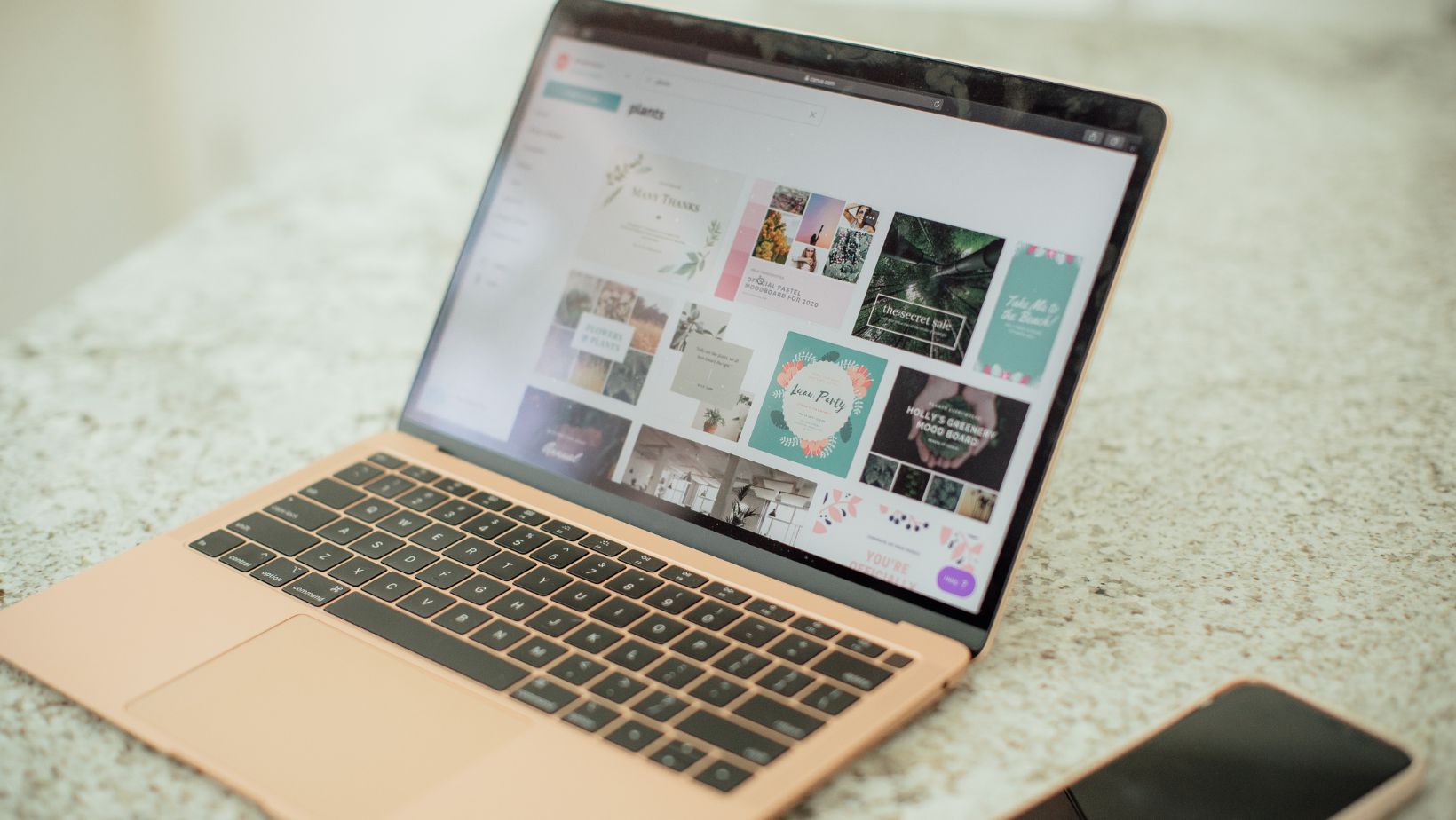If you’ve never heard of Canva, it’s time to start paying attention. Canva is a design platform that makes it easy for anyone to create beautiful, professional designs. You don’t need any design experience or special training to use Canva – all you need is an interest in creating beautiful designs and a willingness to explore the platform. And the best part? Canva is free to use! You can sign up for a free account and start creating your own designs right away.
Whether you’re looking to create designs for your business or personal use, Canva is an invaluable tool. In this article, we’ll show you why you should start using Canva today.
What is Canva?
Canva is a user-friendly graphic design tool that is perfect for creating social media posts, website designs, presentations, and more. With over 1 million templates and tools available, all of varying levels of complexity, Canva is accessible to users of all skill levels.
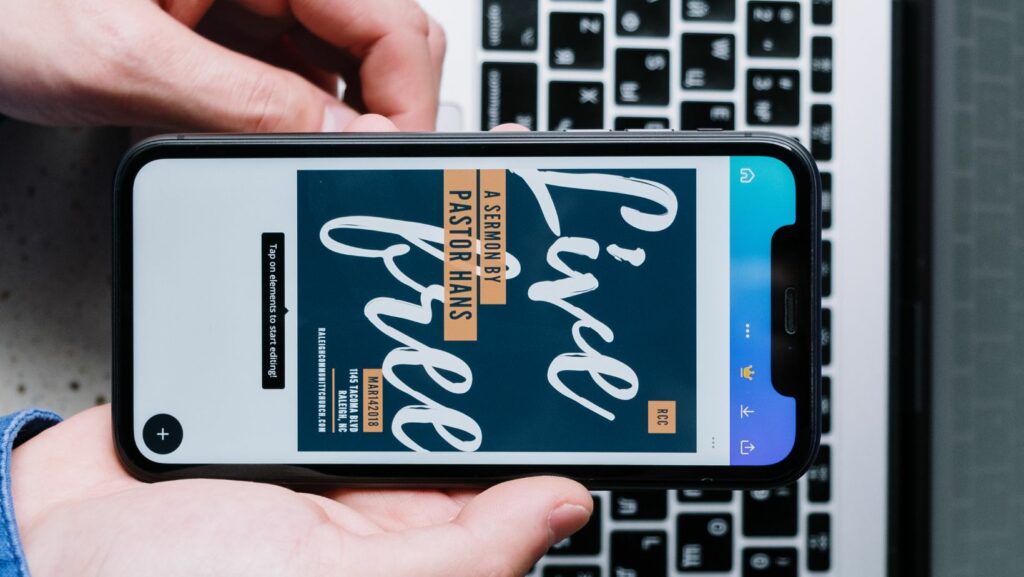
The Benefits of Using Canva
There are many reasons why you should start using Canva. Here are just a few:
- Canva is incredibly user-friendly. Even if you’ve never used graphic design software before, you’ll be able to figure out how to use Canva pretty quickly.
- Canva provides you with tons of templates and design elements that you can use to create beautiful designs, even if you don’t have any design experience.
- Canva is very affordable. You can create designs for free, or you can upgrade to a paid account for less than $10 per month. This makes it a great option for small businesses and individuals who want to save money on design costs.
- Canva is versatile. You can use it to design all kinds of things, from social media images to website headers to printables and more.
How to Use Canva
If you are not familiar with Canva, it is a graphic design tool that is used to create designs for social media, websites, presentations, business cards, and more. Canva is simple to use and even has a library of pre-made designs and templates that you can use to create your own designs. One of the best things about Canva is that it is free to use! There is no need to hire a designer or be a design expert to create beautiful designs. all you need is a bit of creativity and imagination.
Here are some tips on how to use Canva:
1. Choose your canvas size
When you first open up Canva, you will be prompted to choose a canvas size. This can be anything from an Instagram post to a Facebook cover photo. Choose the size that best suits your needs.
2. Choose your template or background
Once you have chosen your canvas size, you can either start with a blank canvas or select from a range of pre-made templates. If you choose a template, you can customize it to suit your needs by adding your own images, text, and colors. If you choose a blank canvas, you can add background colors or images.

3. Add text and images
Once you have chosen your template or background, it’s time to add text and images. To add text, simply click on the “Add text” button and type in your desired text. To add images, click on the “Uploads” button and select the image (or images) that you wish to use. You can also search for free stock photos within Canva if you don’t have any images of your own. Once you have added all of your text and images, you can then arrange them however you like by dragging and dropping them around the canvas.
4. Save and download your design
Once you are happy with your design, simply click on the “Download” button in the top right-hand corner and select the file format that you need (JPEG, PNG, PDF). You can also save your design as a draft so that you can come back to it later or share it with someone else for feedback
How to Add Audio Per Slide in Canva
You can easily add audio to your presentations in Canva for free! With our easy-to-use online tools, you can record your own voiceover directly in Canva or upload an audio file from your computer. Simply click the “Record Audio” button in the toolbar, and a popup window will appear. From here, you can record your voiceover directly into Canva. Once you’re done recording, click “Save” and the audio will be automatically added to your presentation. If you prefer to upload an existing audio file, click the “Upload Audio” button in the toolbar and select the file from your computer. Once it’s uploaded, you can drag and drop it onto any slide in your presentation.
Conclusion
As you can see, there are many reasons why you should start using Canva. It’s a great way to create professional-looking designs without having to hire a designer, and it’s perfect for small businesses or individuals who want to create their own branded materials. Give it a try today – you may find that it quickly becomes your go-to design tool!